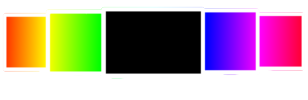White Screen | Enable Bright White Screen in FullScreen Mode
Turn your display into a bright white screen on any device. Use the White screen for light or check your display brightness. Also, find out dead pixels on your display with a blank white screen.
How to turn on White Screen on your device?
Here are the steps to enable a blank white screen on your laptop, computer, or mobile device.
- Visit darkblackscreen.com on the device on which you want set a white screen.
- Choose the white color from the colors provided on the webpage.
- On the next page, click on the big white box.
- After clicking, your device’s screen will be bright white in fullscreen.
- Press Esc key to make your screen normal again.
- Optionally, you can also add a text message to display on the screen.
White Screen Video for iOS
Uses of White Screen
Finding Dead Pixels
If you are seeing random lines or dots on your screen, it suggests there might some dead pixels on your display. You can use the blank white screen background to thoroughly look for dead pixels. Every bad pixel will be visible directly once you turn on the white screen.
Use White Screen for Light
One of the most important uses of a white screen is using it as a light source. Especially at night time, when lights are off and you want to read anything, you can simply use the white screen as a light for reading and even doing other activities that need light.
You must be aware that if you’re using the white screen for a long time, it will drain your device’s battery faster.
Cleaning Screen
Want a squeaky clean display? There’s nothing better than a white screen to see even the smallest dust particle on your display. A blank white display makes cleaning really easy. Just it on and wipe out all the dust from the screen.
After cleaning using the white screen, you must also use the full black screen to see lighter dust particles and get an even more clean display.